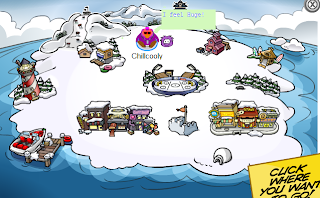
Look! I'm on the Map! You can do alot of cropping and screenshots to look sweet! In this pic, I'm with Oswald and I'm saying "I feel Huge!" Cool Huh? Well here's how I do it!
Sarah's Guide to Cool Pics
1. The only way I know how to take screenshots is by using Microsoft Onenote. If you do not own this, I have no clue how to take screenshots.
2. Open up Onenote. On the Toolbar you will see a button that says "Clip." Click on this. It will take you to the last page you had open. Everything will get foggy and stop moving. Click and drag the box to get your pic.
3. Click on the pic in onenote and right click copy.
4. Open up Paint and Click "Edit" then click paste.
5.Your picture will be in paint. Drag it to make it bigger if you want.
6. You can write stuff and color your penguin! Have fun!
Sarah's Guide to cool CP pics
Please read above on how to take screenshots.
1. Take a screenshot of you sitting down on a bare surface like snow in CP.
2. Take another screenshot of the place you want your penguin to be.
3. First, open up the background pic(where your penguin will sit) in paint (see above on how to do that)
4. Then open up the one of your penguin sitting. Clip a box around your penguin (to make i look better and more realistic)
5. After step 4, (which can take alot of practice), drag your penguin onto the scence.
6. Add any speech bubbles of colors in paint.
7.Go back to Onenote and take a screenshot of your pic in paint.
8. Save the pic and Volia! You're done!
Feel free to post these instructions to your blog/website or share them with friends, but please state my name and web address to my blog so I get the credit. No copying these without giving me credit to go through all of the trouble. Thanks!

No comments:
Post a Comment